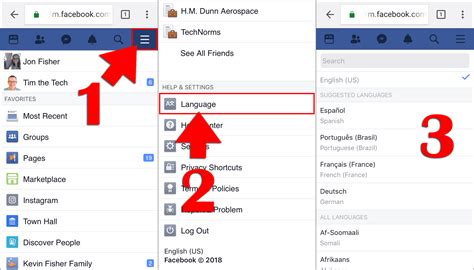Video explanation;
Learn how to change your language on Facebook with this step-by-step guide. Access settings, select preferences, confirm the change, and troubleshoot common issues.Are you tired of seeing Facebook in a language you don’t understand? Do you want to change the language on Facebook to something more familiar and comfortable for you? In this blog post, we will guide you through the process of changing the language on Facebook with easy-to-follow steps.
From accessing the settings to verifying the language update, we will cover everything you need to know to make the switch seamlessly. We will also address common language change issues that you may encounter along the way. By the end of this post, you will be able to navigate through Facebook in your desired language without any hassle. So, let’s dive into the details and make your Facebook experience more enjoyable and user-friendly!
Step 1: Accessing Settings
First, you need to log into your Facebook account. Once you are on the homepage, look for the drop-down arrow in the top right corner of the screen. Click on the arrow to reveal a menu.
From the menu, select Settings & Privacy and then click on Settings. This will take you to the main settings page for your Facebook account.
Alternatively, you can also access the settings page by clicking on the small arrow located at the top right corner of the Facebook page, then click on Settings & Privacy, and then select Settings.
Once you have accessed the settings page, you can proceed to the next step of changing the language preferences for your Facebook account.
Step 2: Selecting Language Preferences
After accessing the settings on your Facebook account, the next step in changing the language preferences is to navigate to the language settings. This can be found under the General tab on the left-hand side of the settings page.
Once you have located the language settings, click on the Edit button next to the Language section. This will open up a drop-down menu with a list of available languages to choose from.
Scroll through the list of languages and select the one that you want to use. Keep in mind that the list is organized in alphabetical order, so it may take some time to locate the specific language you are looking for.
After selecting a language, be sure to click the Save Changes button to confirm your selection. This will update your language preferences and change the language of your Facebook account to the one you have chosen. You can always go back and repeat these steps to change the language again in the future if needed.
Step 3: Choosing Desired Language
After accessing the settings and selecting the language preferences, the next step in changing the language on Facebook is choosing the desired language. This is an important step as it determines the language in which you will view the platform.
Once you have accessed the language preferences, you will be presented with a list of available languages. You can scroll through the list to find and select the language that you desire. Make sure to choose a language that you are comfortable with and can easily understand.
It’s important to note that Facebook supports a wide range of languages, so you should have no trouble finding the language you want. Whether it’s Spanish, French, German, or any other language, it should be available in the language preferences.
Once you have located and selected your desired language, you can proceed to the next step of confirming the language change. This will finalize the process and ensure that Facebook is displayed in your chosen language.
Step 4: Confirming Language Change
After selecting your desired language on Facebook, the next step is to confirm the language change. This is important to ensure that the changes are applied correctly and that you are able to use Facebook in your preferred language.
To confirm the language change, you will need to navigate to the settings section of your Facebook account. Once there, look for the language preferences option and click on it to access the language settings.
Once you have accessed the language preferences, you should see the language that you have selected as your preferred option. Make sure that this is the correct language that you want to use on Facebook.
After verifying that the language selection is correct, you will need to save your changes. This will confirm the language change and apply it to your Facebook account. You may be prompted to log out and log back in to see the changes take effect.
By following these steps, you can easily confirm the language change on Facebook and start using the platform in your preferred language.
Step 5: Verifying Language Update
After changing the language on Facebook, it’s important to verify that the language update has been successful. This step ensures that all the changes made in the previous steps are working as intended.
One way to verify the language update is to navigate to the Facebook homepage and check if the text and buttons are displayed in the newly selected language. If the language has been successfully updated, all the text on the site, including menus, options, and notifications, should be in the desired language.
If the language update is not reflected on the Facebook homepage, it’s essential to revisit the settings and check if the language preferences were selected and saved correctly. Sometimes, the language change may not take effect immediately, so it’s advisable to wait for a few minutes and then refresh the page to see if the update has been successful.
Another way to verify the language update is by navigating to the account settings and checking the language preferences. The chosen language should be displayed as the default language for Facebook.
Verifying the language update is crucial to ensure a seamless experience in using Facebook in the newly chosen language. If any issues are encountered during this step, it’s essential to revisit the previous steps and make necessary adjustments to successfully update the language on Facebook.
Step 6: Using Facebook in New Language
Once you have successfully changed the language on Facebook, you can start using the platform in your new language. All the menus, buttons, and options will now be displayed in the language you have selected. This will make it much easier for you to navigate through the site and understand the content that is being displayed.
When you create a new post or comment in your new language, Facebook will automatically detect the language you are typing in and provide appropriate spell check and grammar suggestions. This is a convenient feature that ensures you can communicate effectively in your chosen language without any issues.
Additionally, your news feed and timeline will now display content in your selected language. This means that posts from your friends, pages you follow, and sponsored content will all be presented in the language you have chosen, allowing you to better understand and engage with the content.
Furthermore, any notifications or messages you receive on Facebook will also be in your selected language. This is especially useful for staying updated on important information and communicating with others on the platform without any language barriers.
Overall, using Facebook in a new language after making the necessary changes in the settings can greatly enhance your experience on the platform and make it more accessible and enjoyable for users who prefer to use languages other than the default language.
Common Language Change Issues
When attempting to change the language on Facebook, users may encounter some common issues that prevent them from successfully updating their language preferences. One issue that many users face is not being able to access the settings menu. This can be due to a variety of reasons, including outdated app versions or technical glitches within the platform. It’s important to ensure that your Facebook app is up to date and that you have a stable internet connection before attempting to change the language settings.
Another common language change issue is selecting the desired language, only to have the changes not take effect. In some cases, this could be due to technical issues within the Facebook platform itself, which may require some time to resolve. Additionally, limitations on certain languages may also prevent users from successfully updating their preferences. It’s crucial to be aware of these limitations and to explore alternative language options if necessary.
Confirming the language change is another common issue that users may encounter. After selecting the desired language preference, users should receive a confirmation message to validate the changes. However, if this confirmation does not appear, it could indicate a technical issue that needs to be addressed. It’s advisable to double-check the language settings and retry the language change process to ensure that the updates are properly confirmed.
Verifying the language update is also a common challenge for Facebook users. After making the necessary changes to their language preferences, users should be able to navigate through the platform and verify that the language has indeed been updated. If the language remains unchanged, it’s important to revisit the settings and troubleshoot any potential barriers preventing the updates from taking effect.
Lastly, some users may encounter difficulties in using Facebook in their new language due to translation errors or inconsistencies. It’s important to report any language-related issues to Facebook’s support team and to stay informed about the resolution process. By actively addressing these common language change issues, users can enhance their Facebook experience and enjoy the platform in their preferred language.
Frequently Asked Questions

Can I change the language on Facebook?
Yes, you can change the language on Facebook by going to the settings and selecting the language option.
How do I change the language on Facebook?
To change the language on Facebook, go to the settings menu, select Language, and then choose the desired language from the drop-down menu.
Is it possible to switch back to the original language on Facebook?
Yes, you can always switch back to the original language on Facebook by following the same steps and selecting the original language from the language settings.
Are there any limitations to changing the language on Facebook?
No, there are no limitations to changing the language on Facebook. You can choose from a wide range of languages available on the platform.
Will changing the language on Facebook affect my friend list or profile?
Changing the language on Facebook will not affect your friend list or profile. It only changes the language of the interface.
Can I change the language on the Facebook mobile app?
Yes, you can change the language on the Facebook mobile app by going to the settings, selecting Language, and choosing the preferred language.
How often can I change the language on Facebook?
There is no limit to how often you can change the language on Facebook. You can switch between languages as frequently as you like.